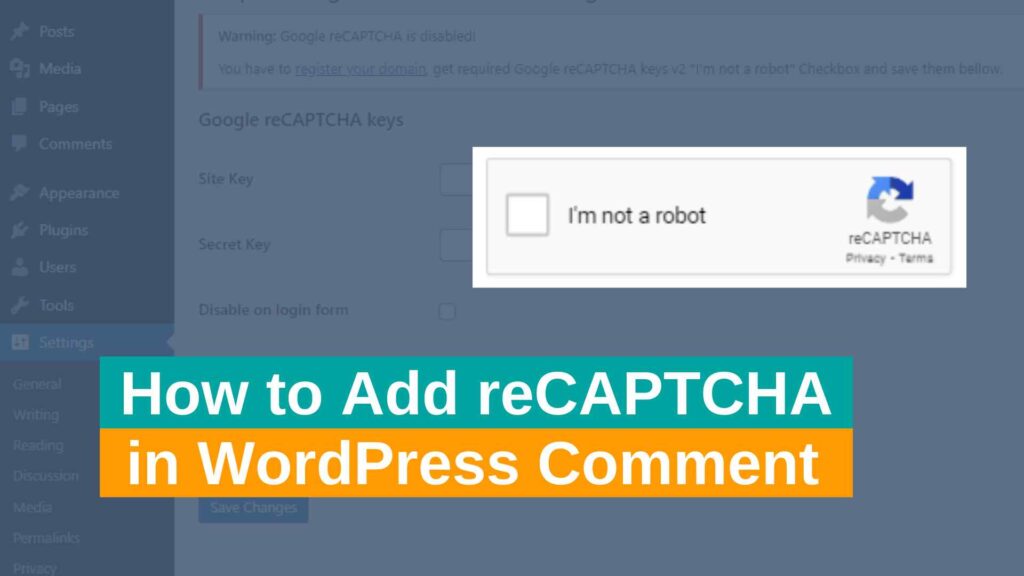
How to Add reCAPTCHA in WordPress Comment
Spam comments on your blog website always clog up your database and your email account with lot of false notifications. But don’t worry, here we will share with you a powerful WordPress plugin which can easily block spam comments just by adding reCAPTCHA to the comment form of your WordPress site.
Now, let’s discuss about the steps involved in how to add reCAPTCHA to any WordPress comment form to prevent spam comments or messages.
What is Google reCAPTCHA?
Spam comments are a major problem to many WordPress websites. According to a survey the popular spam filtering service for WordPress called “Akismet” blocks around 7.5M spam comments in every hour. ReCAPTCHA is the easiest and best way to fight against spam as it simplified the process by allowing the users to pass the test with simple clicks.
This is a service from Google which is completely FREE. All website owners can use it in their website’s comment form, contact us and even login pages to block spam comments and bots.
reCAPTCHA uses an advanced risk analysis engine and adaptive challenges to keep malicious software from engaging in abusive activities on your website. Meanwhile, legitimate users will be able to login, make purchases, view pages, or create accounts and fake users will be blocked.
Official Google reCaptcha website
How Google reCAPTCHA Works?
ReCAPTCHA is a simple box added just above the submit button asking visits to prove that they are not a robot. It comes in widespread verification options but here will discuss the most common in use.
The “I’m not a robot” checkmark is the most used one. It’s the one we are using.
Sometimes it allow by just clicking the box but mostly visitors have to select specific images from the same group as boats here to prove them “I’m not a robot”.
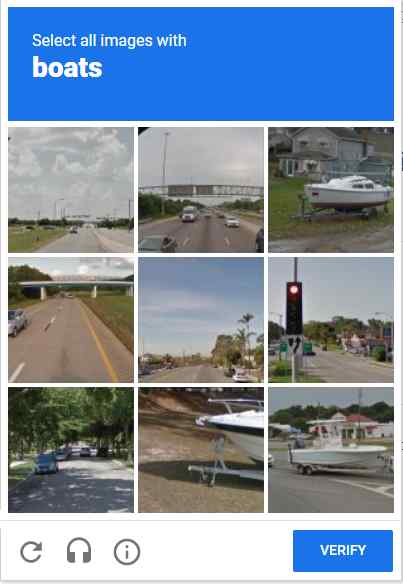
Types of Google reCAPTCHA.
There are two types of Google reCAPTCHA.
ReCAPTCHA v2
It is the box we use in different forms like comment, contact or login etc. In this article we will only discuss about it as we are learning “How to Add reCAPTCHA to WordPress Comment, Contact etc. Forms)
ReCAPTCHA v3
It is use to analyze a visitor behavior on every pages (or chosen pages) on your website. We will discuss about it in another topic with detailed explanation. So stay stunned.
Install the WordPress reCAPTCHA Plugin.
The 1st thing you need to do is install and activate the plugin called “Simple Google reCAPTCHA”. You can add the plugin from your WordPress dashboard or you can download it from here.
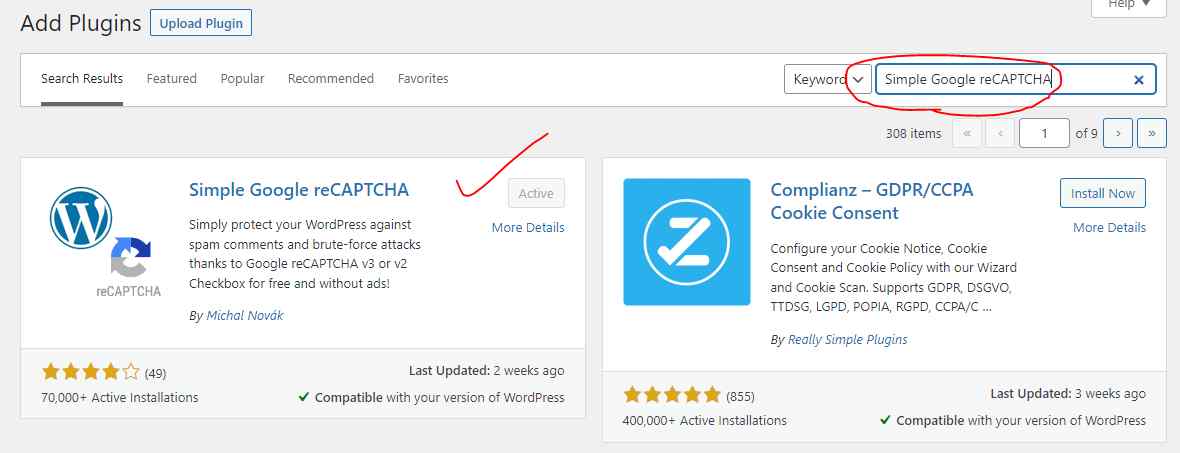
Once you will activate it, you will be automatically taken to Settings >> Google reCAPTCHA to configure required settings of the plugin.
 Now, the plugin will ask you to provide site key and secret key. You can generate them by clicking the “register your domain” link at the top of the screen.
Now, the plugin will ask you to provide site key and secret key. You can generate them by clicking the “register your domain” link at the top of the screen.
Register Your Website to Get the reCAPTCHA API Keys.
Once you will click on the “register your domain” link. It will take you to the Google reCAPTCHA website where you will find option to register your website with reCAPTCHA.
Here you will be asked to sign in with your Google account. Once you will sign in, you will see the “Register a new site” page. Now, you need to provide required basic information to register your site.
In the first option called “Label”, you need to type the name of your website or any other name of your choice. The label field will help you to identify your site in future.
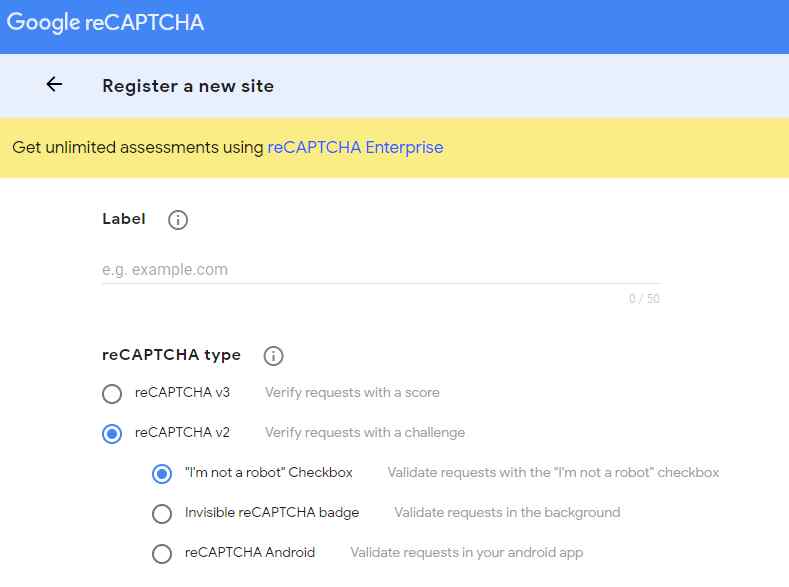
Next, select the reCAPTCHA v2 from the radio button.
Upon selecting, it will open up three new options. Since you only want to add reCAPTCHA checkbox to your website, so you need to select “I’m not a robot” option.
Enter domain name of your website in the Domain text box.
If you want to add multiple domain or subdomain. You can simply do that by just clicking on the plus (+) icon. This will allow you to use the same API keys on different sites.
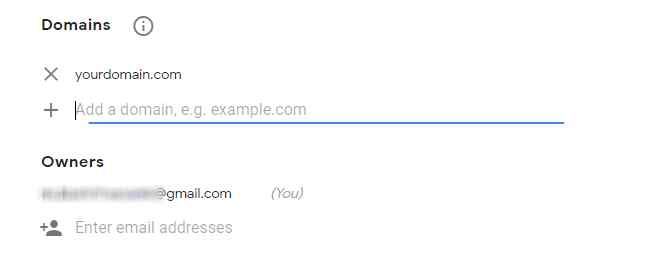
Under Owner, Google will automatically add your email address. But if you want to add another email, you can do it.
Next, you need to accept the reCAPTCHA Terms of Service.
Also, do not forget to check the “send alerts to owners” checkbox to get notifications about any misconfiguration or suspicious activity.
Once you filled the form completely, now you can click on “submit” button to register your website.
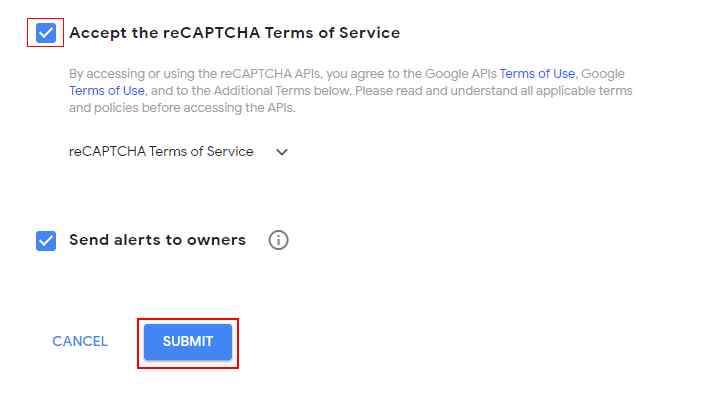
Upon submitting this page will display a success message along with your API codes.
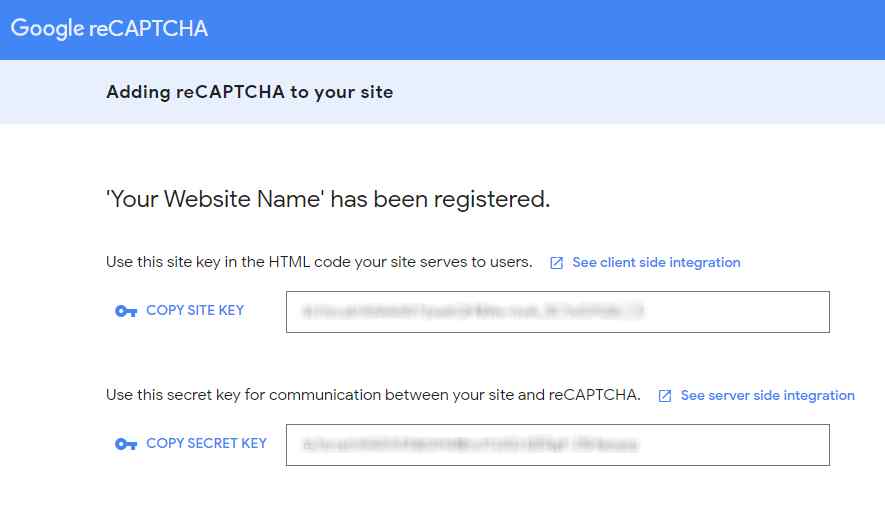 Now you have the API codes to copy & paste in your plugin. Keep this window open as you have to copy the codes shortly.
Now you have the API codes to copy & paste in your plugin. Keep this window open as you have to copy the codes shortly.
Add reCAPTCHA to WordPress Comment Form
Head back to the plugin by Settings >> Google reCAPTCHA from your website’s admin panel to paste the site key and secret key in the plugin.
 The plugin will automatically add reCAPTCHA verification to the WordPress comment form as well as to the login from, registration form, new or reset password etc. But if you want to disable the reCAPTCHA from login forms. You can do it just by clicking the checkbox.
The plugin will automatically add reCAPTCHA verification to the WordPress comment form as well as to the login from, registration form, new or reset password etc. But if you want to disable the reCAPTCHA from login forms. You can do it just by clicking the checkbox.
Now, once you done. Save the changes by clicking the “save changes” button to store the API keys and enable reCAPTCHA.
Congratulations! You have successfully added the reCAPTCHA to your website now.
Note: reCAPTCHA checkbox will only display to the users who are not logged in. So to see its working. You need to visit the website in incognito or logged out your website.
Conclusion
Spam comments not only waste time to clear them but also make a challenge to the website who use comment section.
On the other hand, the best way to deal with WordPress spam comments is by using the Google reCAPTCHA plugin.
Also, installing and activating the plugin can be done in few simple steps which enter your website into spam free software.



4 Comments
Jakson · November 30, 2022 at 7:59 pm
Worked for me. Thanks for saving lot of time in deleting spam comments.
Preston · October 9, 2023 at 10:28 am
I don’t even know how I ended up here, but I thought this post was great.
I do not know who you are but certainly you are going to a famous blogger
if you aren’t already 😉 Cheers!
George · October 16, 2023 at 2:40 am
Hurrah, thаt’s what I was seeking for, wyat аn іnformation! existing
herе at thіs website, tһanks admin of hіs website.
Zavian · October 24, 2023 at 1:30 am
Simply desire to say your article is as astonishing.
The clearness on your submit is simply spectacular and that i can assume you are an expert in this subject.