Let’s learn How to Create a GDPR Consent Message in Google AdSense because for all those advertisers who use Google AdSense as a means to monetize their website or blog, it is very important to uphold compliance with the General Data Protection Regulation (GDPR). According to these rules you have to protect the personal information of people in the EEA (European Economic Area) and UK (United Kingdom). Following the GDPR isn’t just a legal requirement; it also shows that you do care about the privacy of EEA and UK citizens and want to keep their data safe. So, it’s really important to create GDPR consent message in Google AdSense account according to the guidelines given by Google.
How to Create a GDPR Consent Message in Google AdSense
In this article, we will show you how to create a GDPR consent message for your website or blog from your Google AdSense account. Furthermore, I will provide a step-by-step walkthrough to ensure your comprehensive understanding.
Requirements to Create a GDPR Consent Message
The requirements to create the GDPR Message are very simple and I am very sure that you have these details but make sure that they are handy to use in the process. The requirements are:
- Your Website or Blog Name
- Your Website or Blog Logo
- And, Privacy Policy page Link
Note: There are only 3 steps (i.e. Create > Style > Publish) to create the GDPR message and here we will discuss each steps with their sub steps in details.
Steps to Create a GDPR Consent Message in Google AdSense
Now, without wasting any more time, let’s discuss about the steps involved to create the GDPR Message.
Step #01:
Sign in to Google AdSense Account and Access Privacy & Messaging
Once you logged into your Google AdSense account, you will encounter with a pop-up notification prompting you to generate a GDPR Consent Message. In case you don’t see the pop-up, you can also locate this notification at the top of your Google AdSense dashboard. Or you can also find the message under “Privacy and Messaging” from the left menu.
Now from these notifications, you can select these options to create the GDPR Message.
- From the 1st option i.e. the popup notification, please select the 2nd option that says “I want to create a GDPR message using Google’s CMP in AdSense”.
- Or from the 2nd option i.e. the notification at the top of your Google AdSense dashboard. Please click the “create a GDPR message”.
- Or from the 3rd option i.e. under Privacy and Messaging menu, please scroll to the bottom and click “Get Started”.



Note: We can not only create the message according to Google Guideline but also can customize the message design according to our website’s colors and fonts.
Step #02:
Naming the GDPR Message
After accessing the GDPR form through any of the methods mentioned earlier, you will land on this page. Here, you should start by selecting the “setup” option on the right-hand side and then rename the form with whatever name you like to give. For instance, in my case, I renamed it as “GDPR Message”

Step #03:
Adding Details of your Website in the GDPR Message
In this step we will discuss about how to add your website details to create a GDPR Message.
First, from the top right section, click the “select sites” option to add your website details. Upon clicking a pop will appear asking “Your Website’s Name”, “Your Website’s Privacy Policy Page Link” and ” Your Website’s Logo”. You can add these details by following these steps.
- Click the “Add site name” under site name option.
- Click the “Add URL” under the privacy policy option.
- Click the “Add Logo” under the logo option.
Now, once you added the all requested details of your website, the popup will look like this. So once you confirm the details, please check mark the site and then click “confirm” option.

Step #04:
Customizing the GDPR Message Design
In this step we will discuss about how to design the GDPR Message according to your website colors and fonts.
To edit colors and fonts of the message, please click the “styling” option. Here you will find the following options in which you can make changes in colors and fonts according to your requirements.
- Global
- Header
- Headline
- Body
- Buttons
Selecting any option from the given list you will be able to edit it things according to your website layout and design.

Step #05:
Configuring the General Settings of GDPR Message
In the setup section, scroll down and “ON” these two options for better user experience. The options and their functions are as following.
- Do not consent: It gives user an option called “Manage Options” which allow them to select their trusted features.
- Close (Do not Consent): This option add a small cross at top right allowing users to close the consent message without selecting any option like “Do not consent” or Consent”.

Step #06:
Publishing the GDPR Message
So, once you style the GDPR consent message now you are ready to publish it. But before publish it, make sure everything is according to google guideline and the design is according to your website layout and design. Or you can also save it as draft and come back to the GDPR section in your account later and publish it whenever you are ready. But I recommend you to publish it before January 16, 2024.

Hurrah! We have created the message successfully and it will be live now in no time. CONGRATS!
Note: the consent message notification will not remove immediately after publishing it. It will take some time may be around 48 hours. But you will see this kind of details in the Privacy & Messaging > GDPR section of your Google AdSense account dashboard.
Conclusion
Creating GDPR consent messages in Google AdSense for the user of EEA (European Economic Area) and UK (United Kingdom) is very important to uphold these users trust and to ensure legal adherence. By following the step by step guidelines mentioned in this comprehensive article will enable you to create effective and lawful message that will show respect for user privacy. It is important to bear in mind that GDPR Consent Message not only safeguards the rights of your users but also bolsters your standing as a responsible and trustworthy advertiser.
So, what are waiting for? Follow the above mentioned simple steps with images an Create a GDPR Consent Message in Google AdSense according to the google guideline and your website’s layout and design.
Learn how to add google reCAPTCHA in WordPress comment and forms to prevent spam submission.
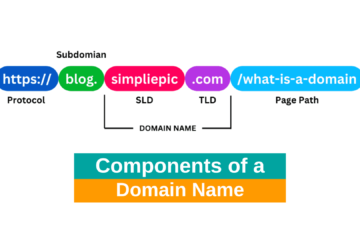
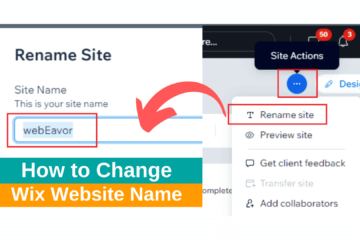

0 Comments