Shopify is one of the most popular e-commerce platform that allows individuals and businesses to create and manage online stores with great ease. It provides a very comprehensive set of tools and features that enable users to build, customize, and sell products or services online. In this article we will discuss each available methods of Shopify login.
There are few different ways that you can use to login your Shopify store depending on your preferences and the devices you have access. Let’s go through each method:
Shopify Login: Logging with Shopify Website
The first way to login is directly with Shopify Admin Website on your computer or by selecting desktop version in your mobile browser.
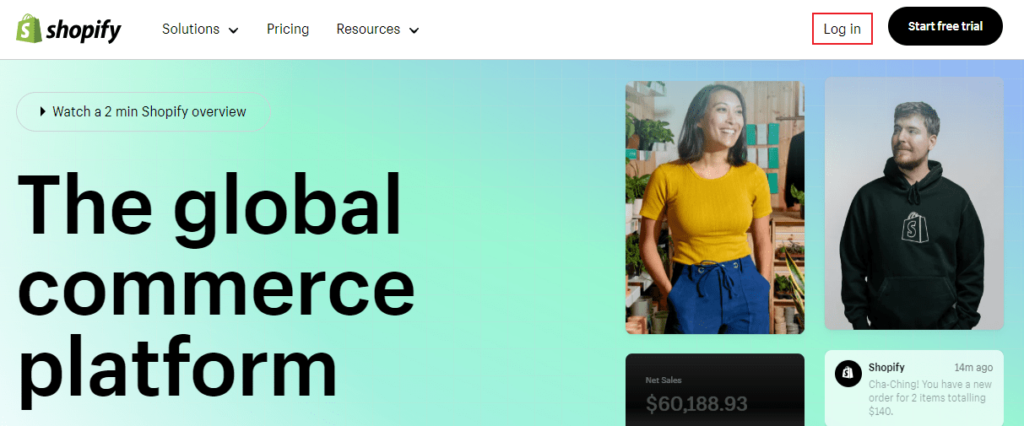
Step #01
Open your preferred web browser and go to the Shopify website (www.shopify.com) or directly go to the Shopify login page by going with this URL (https://accounts.shopify.com/store-login).
Step #02
If you go to the Shopify main page, click on the “Shopify Login” button located at the top right corner of the page.
Step #03
Enter the email address and password associated with your Shopify account in their respective fields
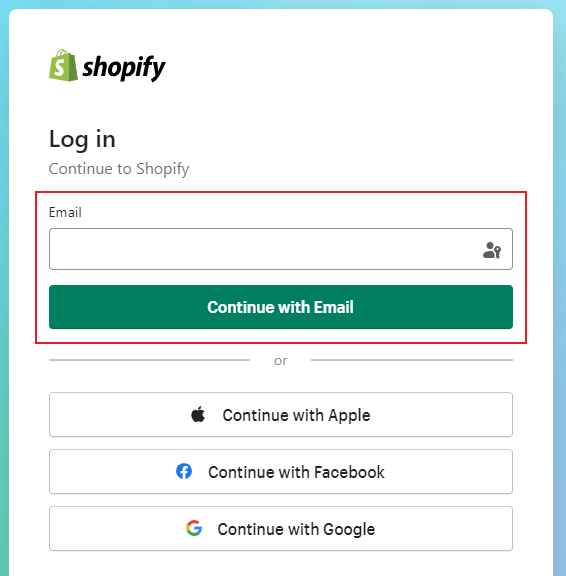
Step #03.1
You can also use 3rd party services like “Login with Google” or “Login with Apple” or “Facebook Login” to access backend of your Shopify Store.
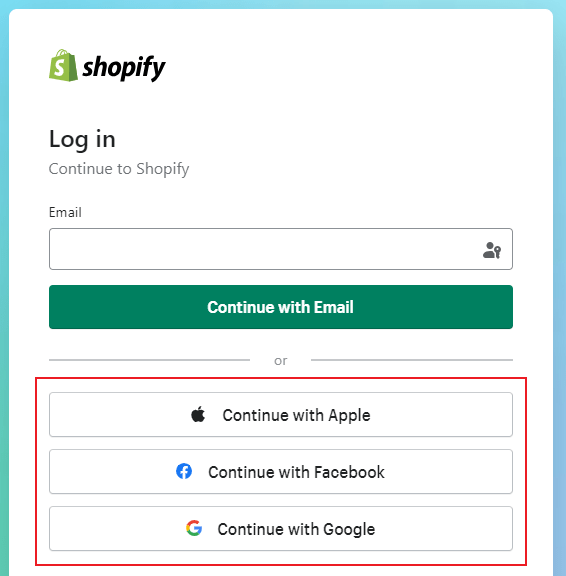
Note: If you login with email, you need your Shopify account’s password. But, to login with 3rd parties, you to login those accounts.
Step #04
Once you added the login credentials correctly, click on the “Shopify Login” button. You will be redirected to a list of accounts that are currently logged in your browser. If you have multiple stores, select the store/account from the list that you want to open
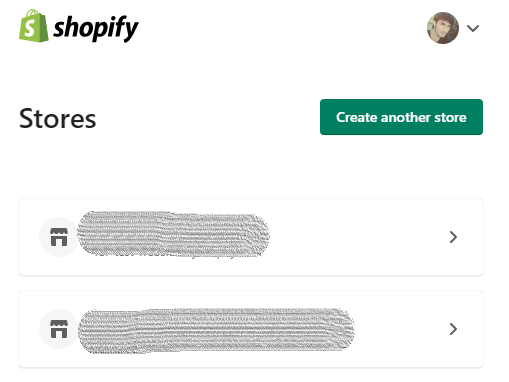
Step #05
Now finally, you will be redirected to your Shopify Admin Dashboard.
Shopify Login: Logging with Shopify Mobile App:
The 2nd way to login Shopify Account is with the “Shopify Mobile App” on your smartphone.

Step #01
Download and Install the Shopify mobile app from the Google Play Store (for Android) or App Store (for iOS) on your android or iPhone.
Step #02
Once successfully installed. Launch the app on your mobile device. Click the “Log in” button. By clicking this button, you will be redirected to Shopify Login page.
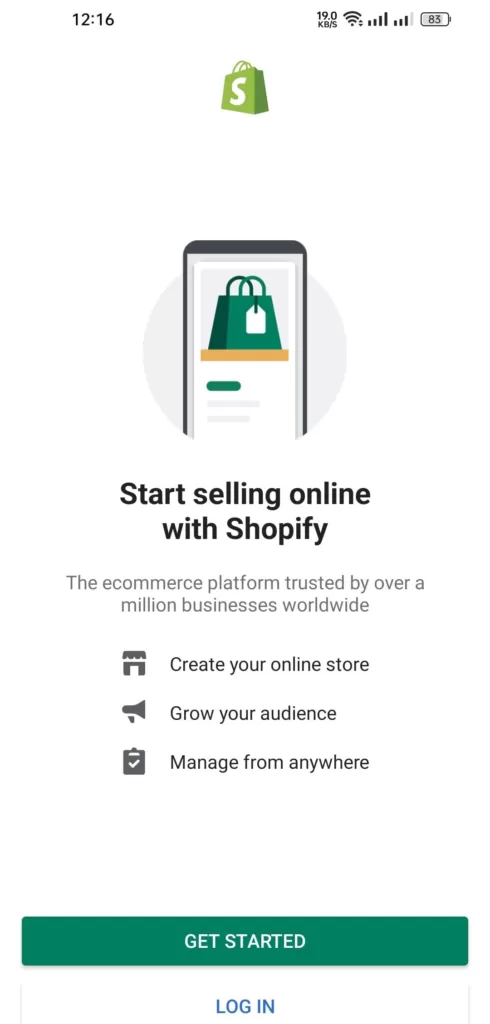
Step #03
On this page, you will have option to login with email or 3rd parties login service.
To login with your Email. Enter the email address and password associated with your Shopify account in their respective fields
Step #03.1
And to login with 3rd party services like “Login with Google” or “Login with Apple” or “Facebook Login” you need to login respective accounts.
Note: If you chose to login with your email. You need to use your Shopify account password correctly and then login button to proceed. And to login with 3rd parties, you need the respective account.

Step #04
Similar to Shopify Website Login, upon clicking on the login button, you will see list of accounts if you have multiple stores.

Step #05
Then, you will be redirected to your Shopify Admin Dashboard.
Shopify Login: Logging with Shopify POS App
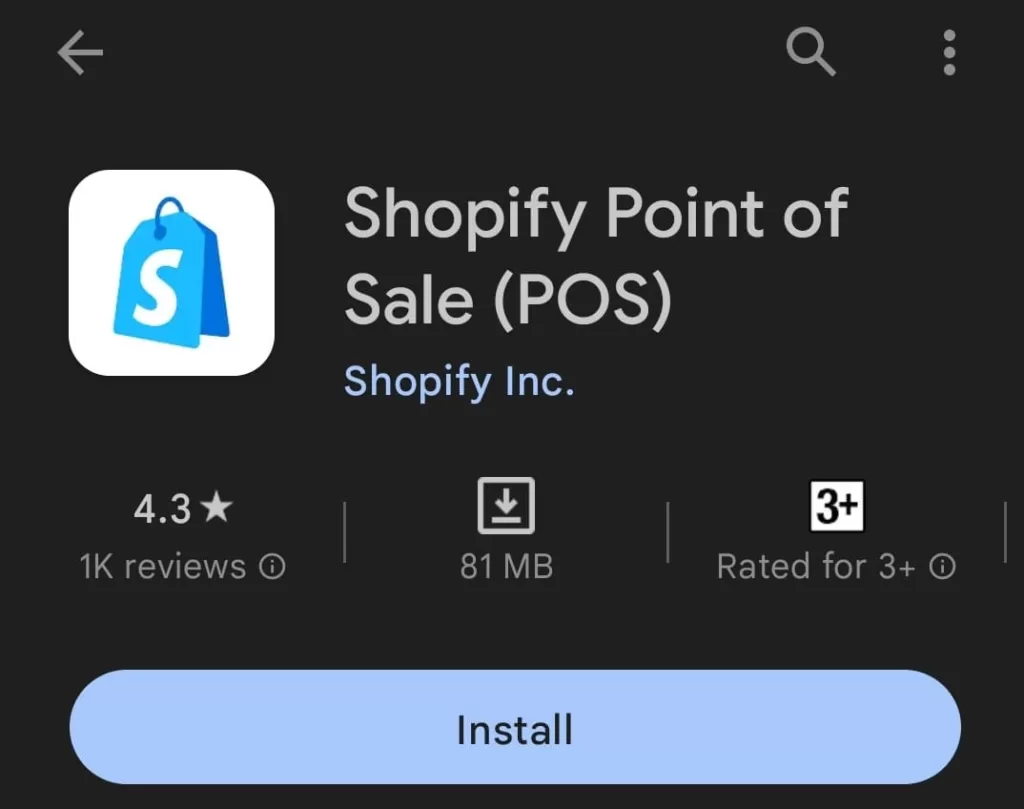
This method is same as we discussed in method #02. For this method. Download and install the Shopify POS app from App Store (IOS) or from Play Store (Android).
Once installed successfully. Open the app, click the “login” option. Once clicked, you will be redirected to Shopify login page. Just like above method, enter your email address and password.
Or you can follow the instructions as we have discussed in “Logging with Shopify Mobile App”.
Shopify Login: Logging with Custom Domain:
The 3rd way to Shopify login is with your custom domain.
Step #01
Open the preferred browser where you want to login your Shopify account. Enter your custom domain or URL associated with your Shopify store. (For Example: https://yourstorename.com/admin) in the search address bar.
Step #02
Press ENTER. You will be redirected to login page of your Shopify store.
Step #03
Enter your “Email” and “Password” in their respective field.
Step #04
Now, just like above two methods. Click the “Login” button and you be redirected to Shopify admin page.
Shopify Partner Dashboard Login.
If you are a Shopify partner or you have a development store, you can access your store through the Shopify Partner Dashboard.

Step #01
Use your web browser and to the Shopify Partner website (www.shopify.com/partners).
Step #02
Once opened above page. Click on the “Log in” button at the top right corner.
Step #03
Enter your email address and password.
Step #04
Click on the “Log in” button, and you will be directed to your Shopify Partner Dashboard.
Step #05
From your Shopify Partner Dashboard, you can select your development store and access its admin area.

PRO TIP:
- Make sure you are using the login credentials (email and password) you provided during the sign-up process for your Shopify store.
- If you are using correct login credentials (email and password) but still cannot login. Resetting your Shopify account password may help you.
- Still if you encounter any issues while logging in, you can reach out to Shopify’s support team for assistance.
Once logged in, you will have access to your Shopify admin dashboard, where you can manage each section of your store. From there, you can add and manage products, customize your storefront, fulfill orders, view analytics, and perform various other tasks related to your online business.
Conclusion:
There are several methods to login your Shopify store based on your preferences and available devices. You can access your Shopify store through the Shopify website by entering your email and password on the login page or with 3rd parties. Alternatively, you can use the Shopify mobile app by installing it on your iOS or Android device and logging in with your store’s credentials. For Shopify partners or users with development stores, the Shopify Partner Dashboard provides access to the admin area after logging in with the associated email and password.
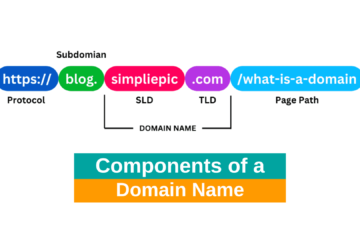
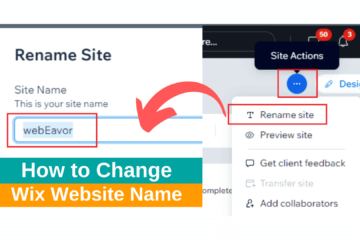

0 Comments